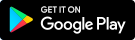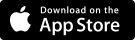Manual ACSI Great Little Campsites app
Table of Contents
- Getting started with the ACSI Great Little Campsites app
- Download the app
- Accessing the information in the app
- Download information
- Searching using the map
- Does the app work without an internet connection?
- What do the different symbols in the app mean?
- List view
- Searching using the search bar
- Using search filters
- Save favourites, plan a route and visit campsite websites
- Book directly
- Rate a campsite
- Settings, my account and contact
- Using the app on multiple devices at the same time
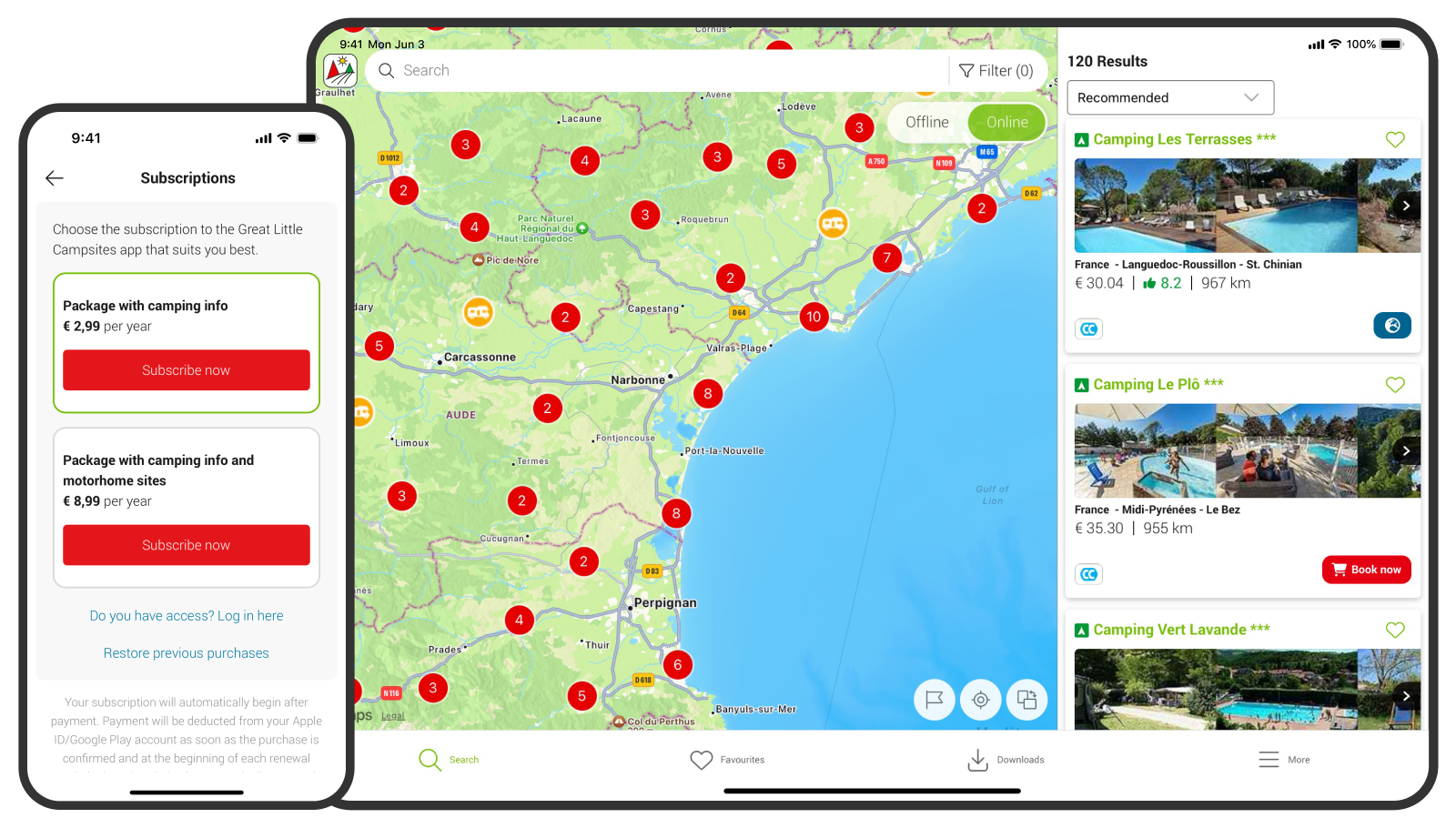
1. Getting started with the ACSI Great Little Campsites app
To use the ACSI Great Little Campsites app, you need a subscription. You can choose from the following options:
- Campsite information – €2.99 per year
- Motorhome pitch info (campsite + motorhome pitch information) – €8.99 per year
You can download the app for free from the App Store (iOS) or the Google Play Store (Android). Already downloaded the ACSI Great Little Campsites app to your device? Then continue to step 3.
2. Download the app
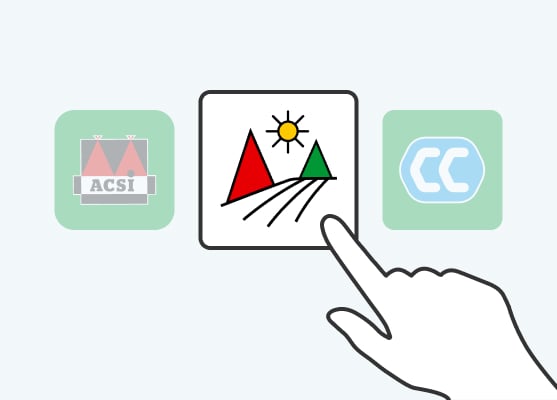
Select the correct app
Note: There are several ACSI apps. Make sure to download the one with the two tents and the sun, as shown above.
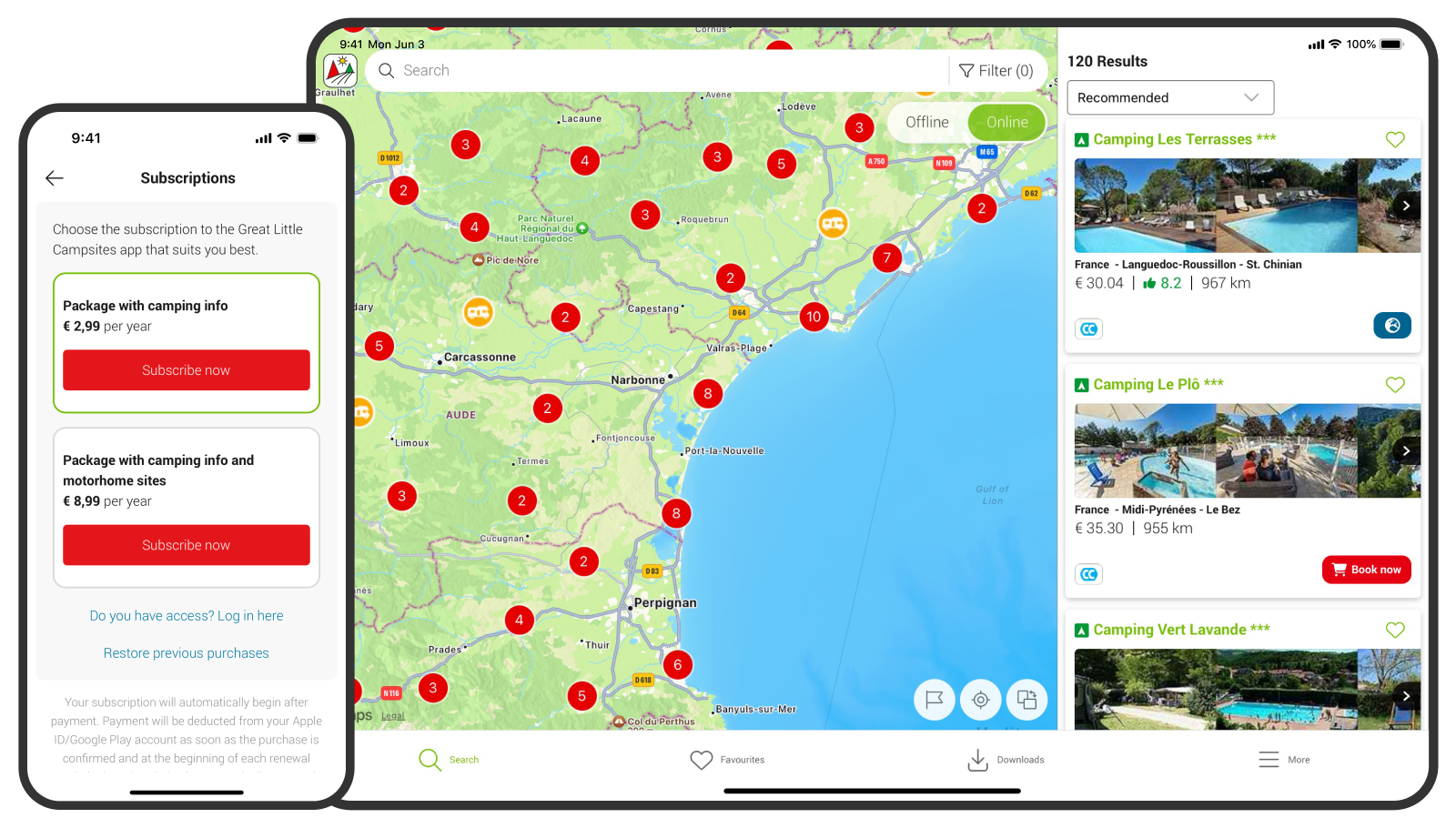
3. Accessing the information in the app
To use the campsite and/or motorhome pitch information in the ACSI Great Little Campsites app, you need to purchase a subscription. You can access the app’s content in three ways:
- By purchasing the ACSI Small Campsites guide, which includes access to the app
- By purchasing a subscription in the ACSI webshop
- By purchasing a subscription through the Apple App Store or Google Play Store
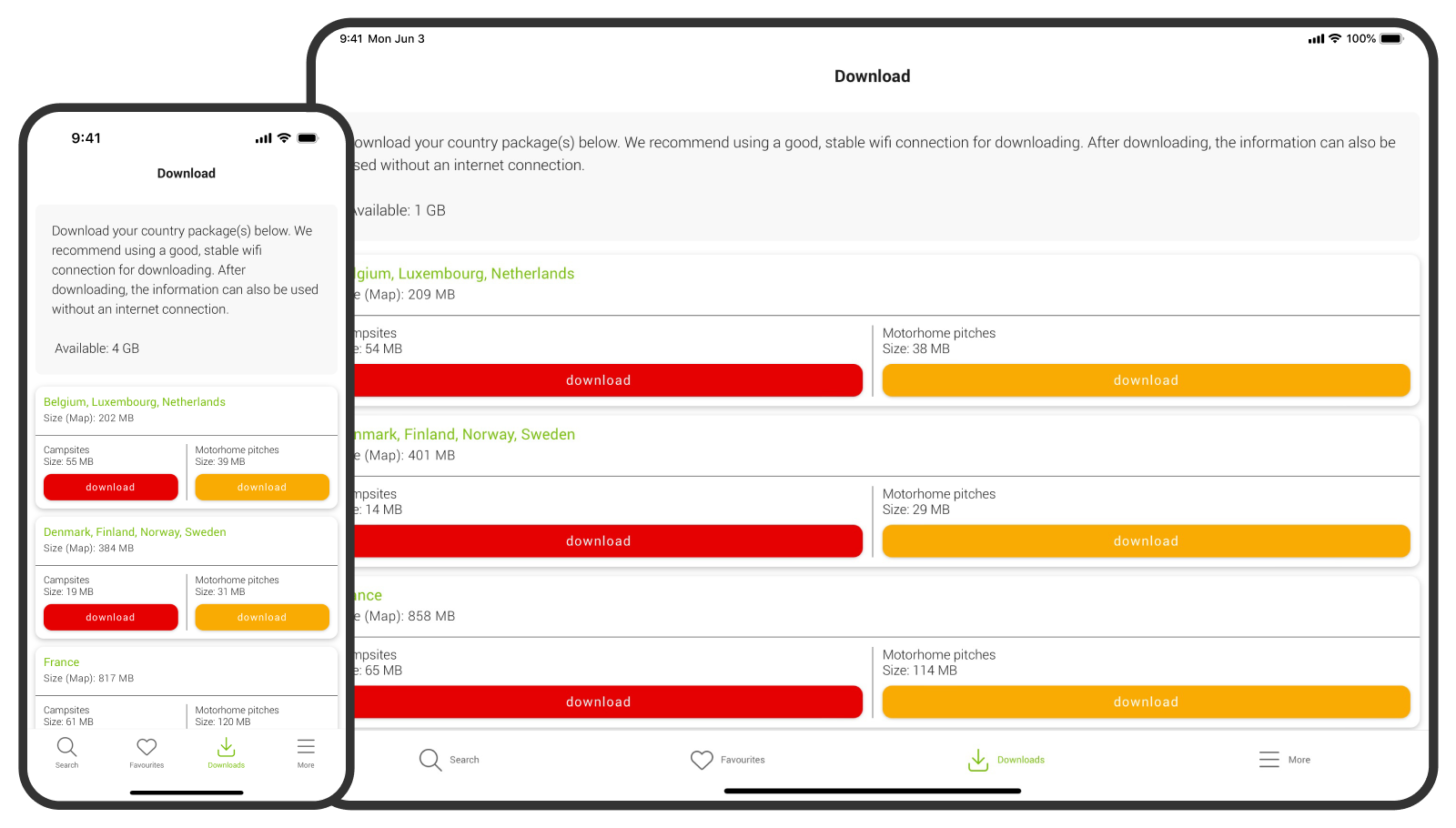
4. Download information
Go to 'Downloads' and download the country packages you need.
Note: A stable internet connection is required for this step.
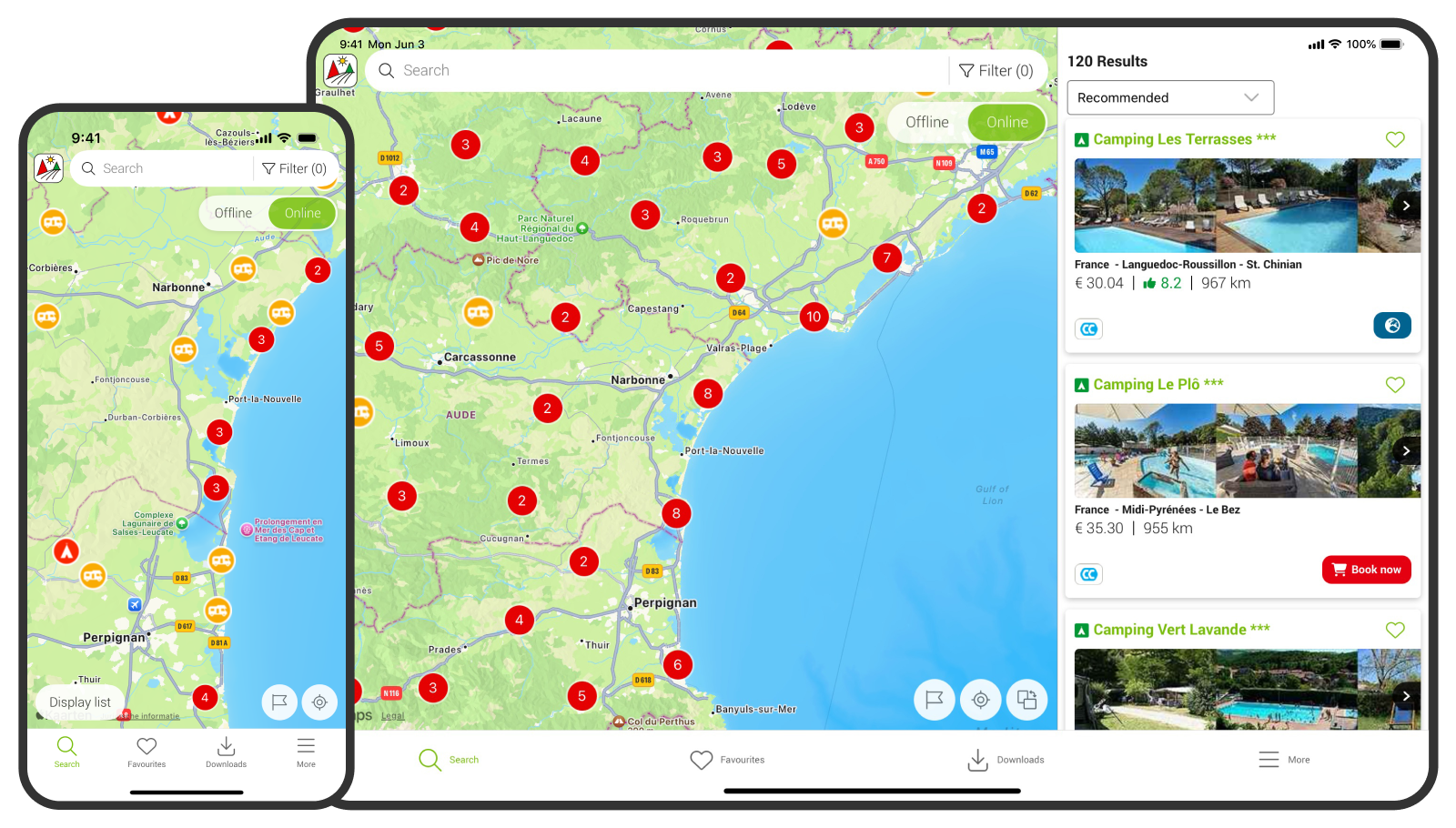
5. Searching using the map
Go to 'Search' to look for campsites using the map.
- Search for campsites nearby: If location services are enabled on your device, nearby campsites will appear automatically. Your current location is shown as a blue dot on the map.
- Set a location manually: Looking for campsites or motorhome pitches near your next destination? Place the flag icon on the map and tap the checkmark. Campsites nearby will now be displayed. To remove the flag, tap the cross icon.
- View information about a campsite or motorhome pitch: Tap the tent or motorhome symbol. A short description of the campsite will appear. Tap again to see the full details and facilities.
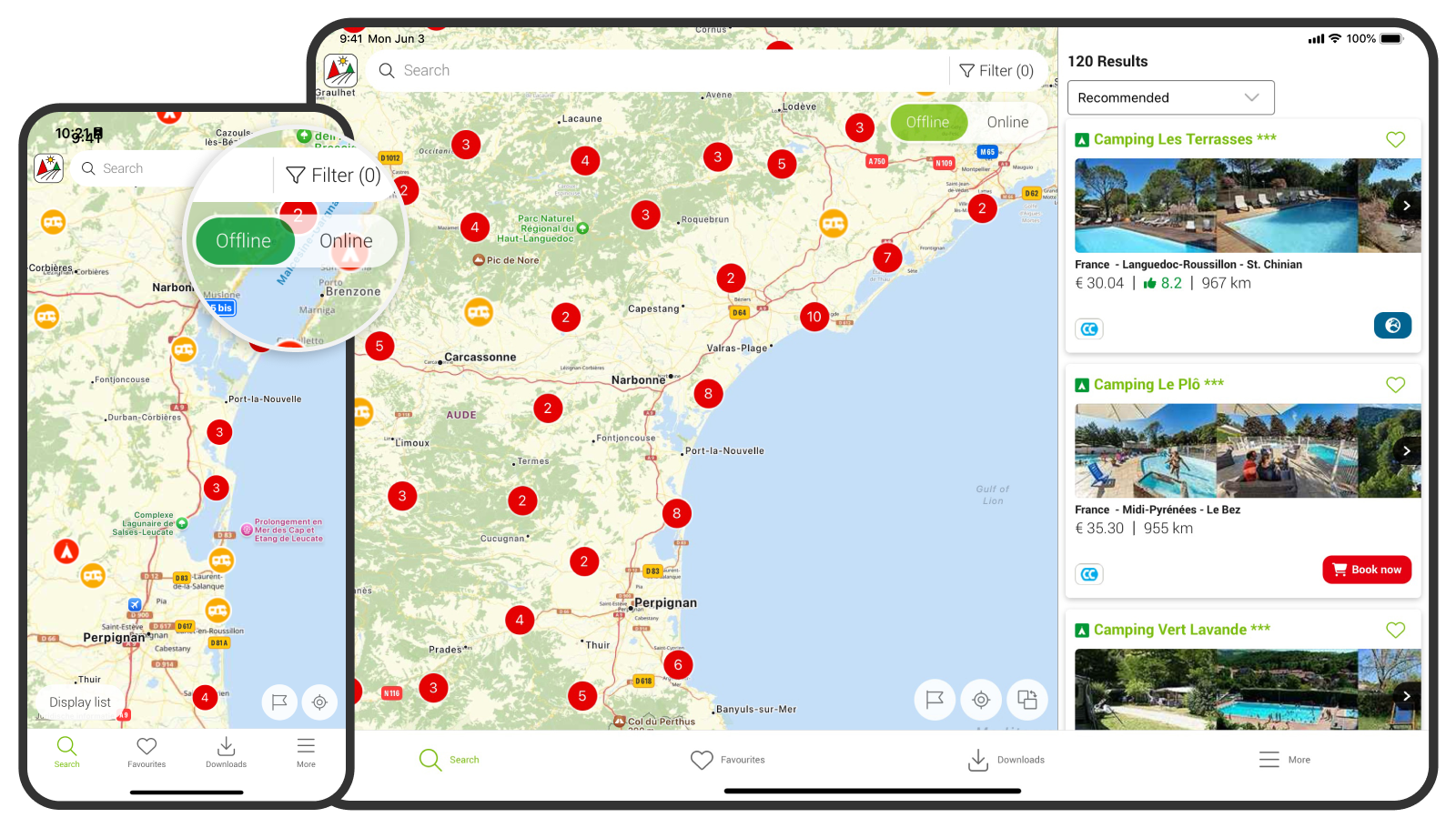
6. Does the ACSI Great Little Campsites app work without an internet connection?
- If you've downloaded the campsite information, you can search on the map and view the campsite details offline.
- You’ll need an internet connection to send a booking request or email.
- You’ll need an internet connection to plan your route.
- You’ll need an internet connection to submit a review. If you write a review while offline, it will be saved and uploaded once you're connected again.
Do you have internet access, but only via a 4G connection? When searching on the map, you can press 'Offline' to avoid using data. On the left, you can see the offline map view.
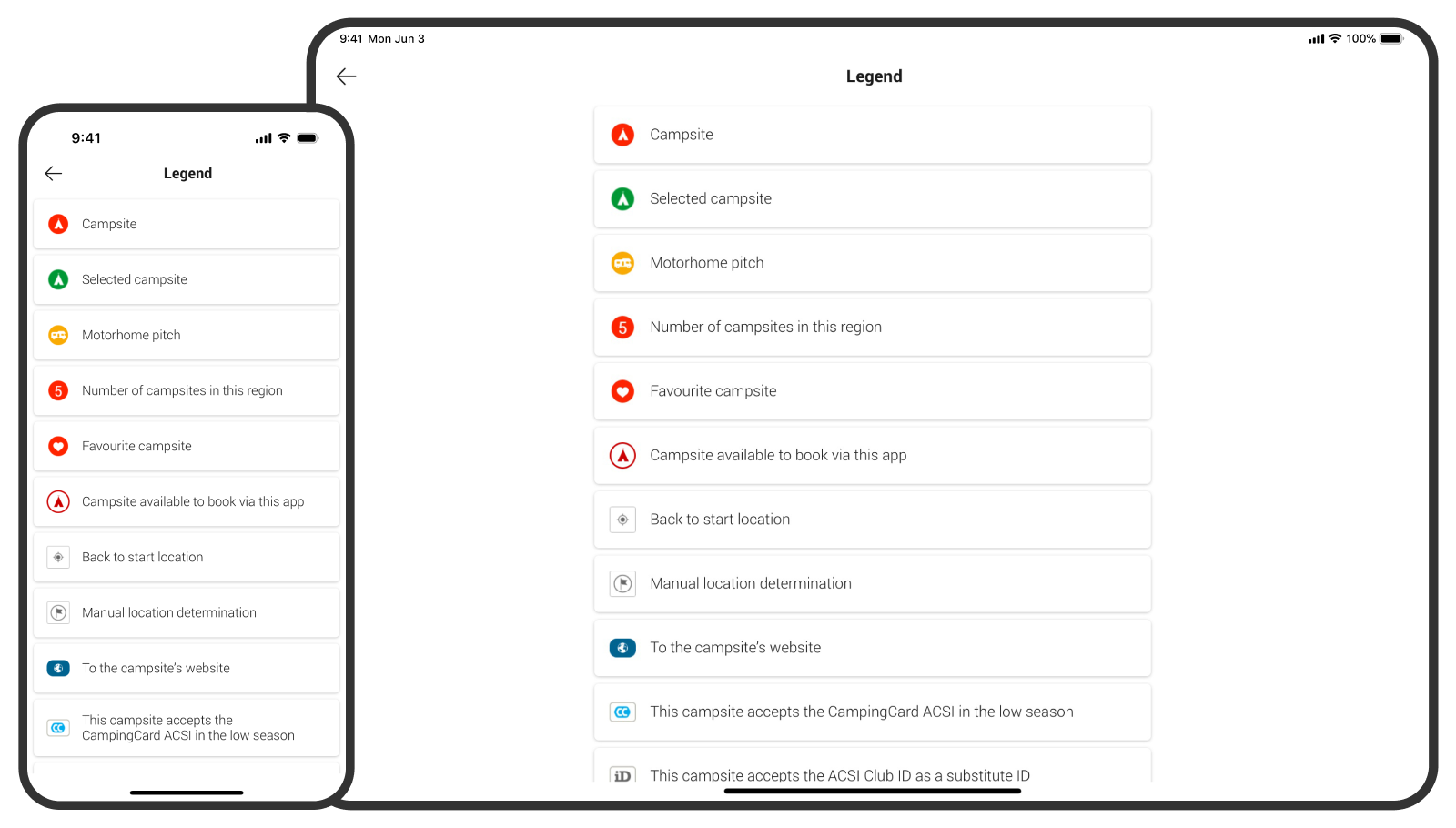
7. What do the different symbols in the ACSI Great Little Campsites app mean?
Go to 'More' and then 'Legend' for an explanation of the symbols used throughout the app.
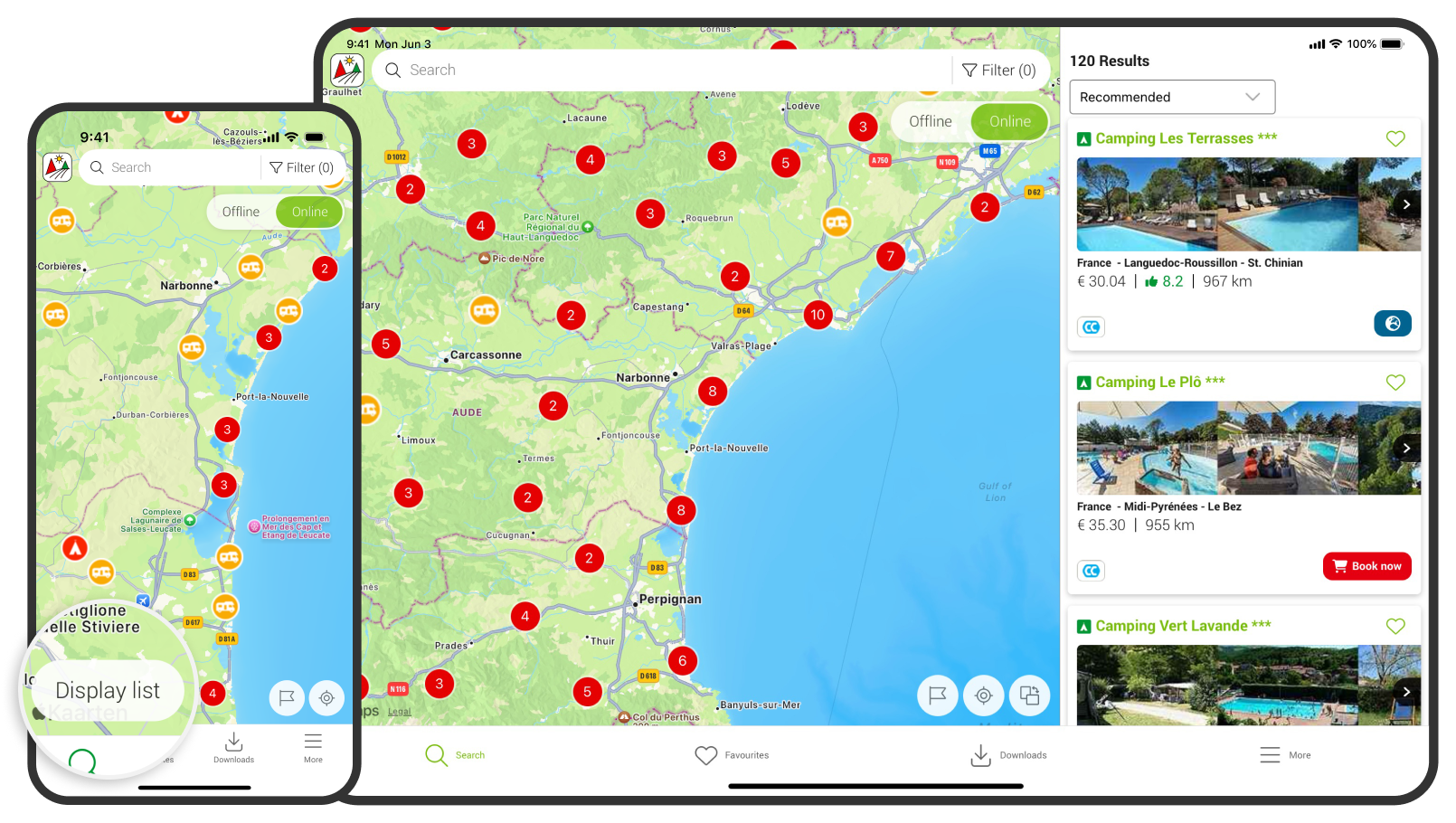
8. List view
You can also view campsites as a list instead of on the map. To do this, press 'List view'.
- The default sort order is ‘Recommended’. You can change this to sort by distance, price, or rating.
- Please note: the distance shown is as the crow flies. The actual driving route may be longer.
- Tap on a campsite or motorhome pitch in the list to view all the details.
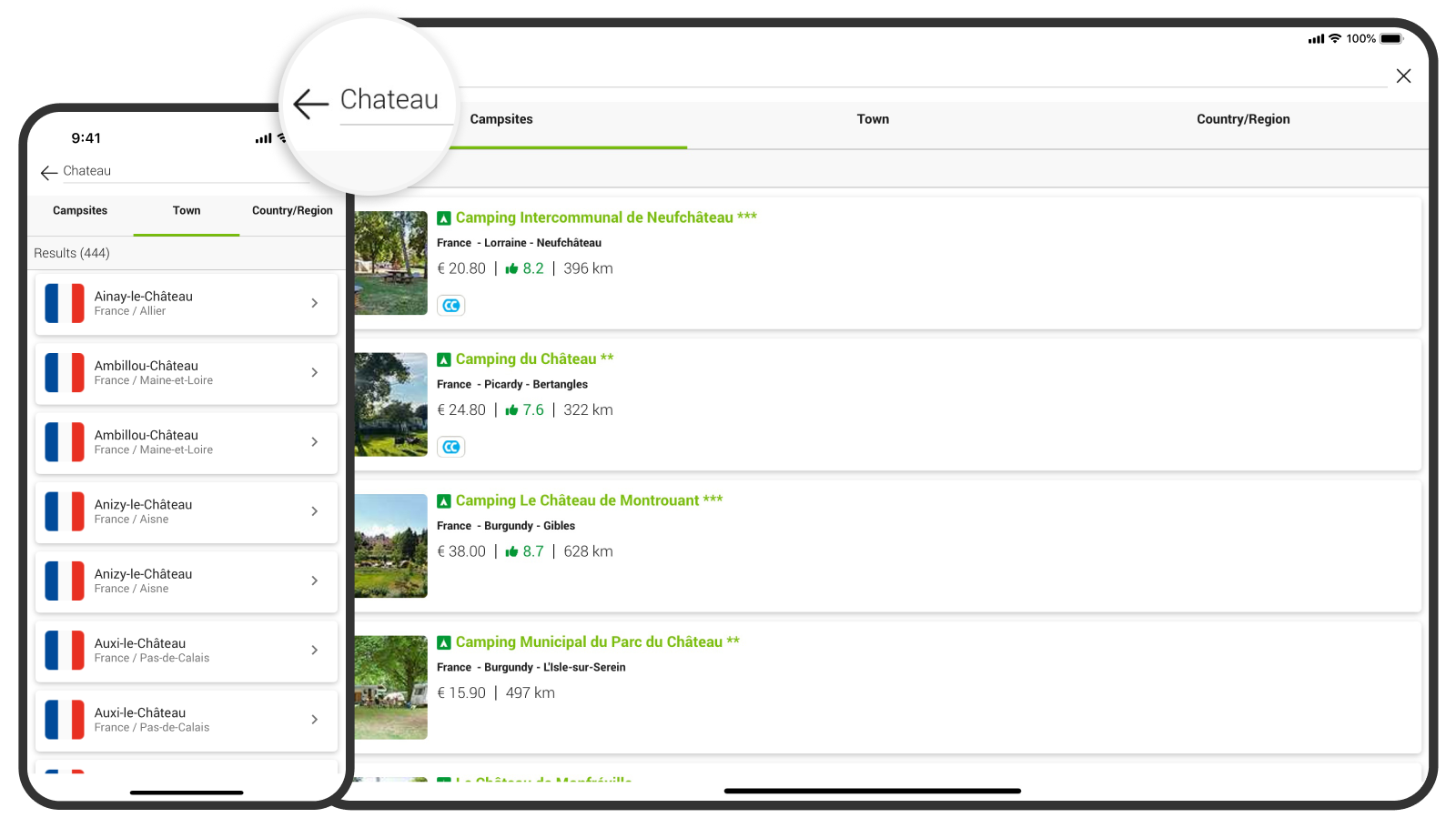
9. Using the search bar
At the top of the map, you'll find the search bar. Here, you can search by campsite name, town, or region.
- Enter a search term, for example ‘Chateau’.
- You’ll now see campsites with ‘chateau’ in their name.
- You can also tap ‘Town’ or ‘Region’ to see places or regions with ‘chateau’ in the name.
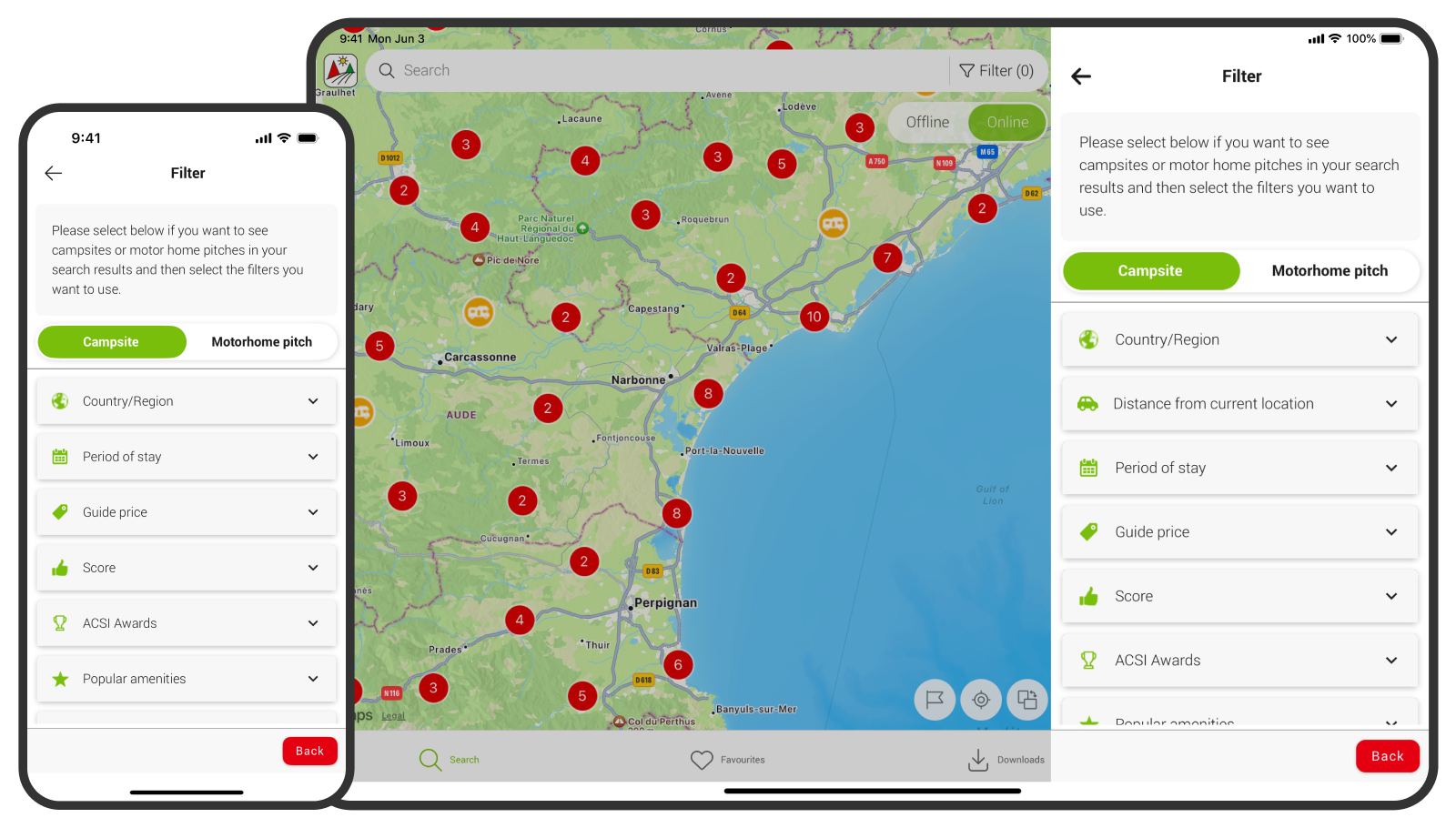
10. Using filters
In the search bar, you’ll see a filter icon. Tap it to search using filters. For example, find campsites that allow dogs.
Under 'My filters', you can see which filters you’ve set. You can apply multiple filters, such as ‘outdoor swimming pool’ and ‘motorhomes allowed’.
To remove filters, tap the filter icon again and select ‘Clear’.
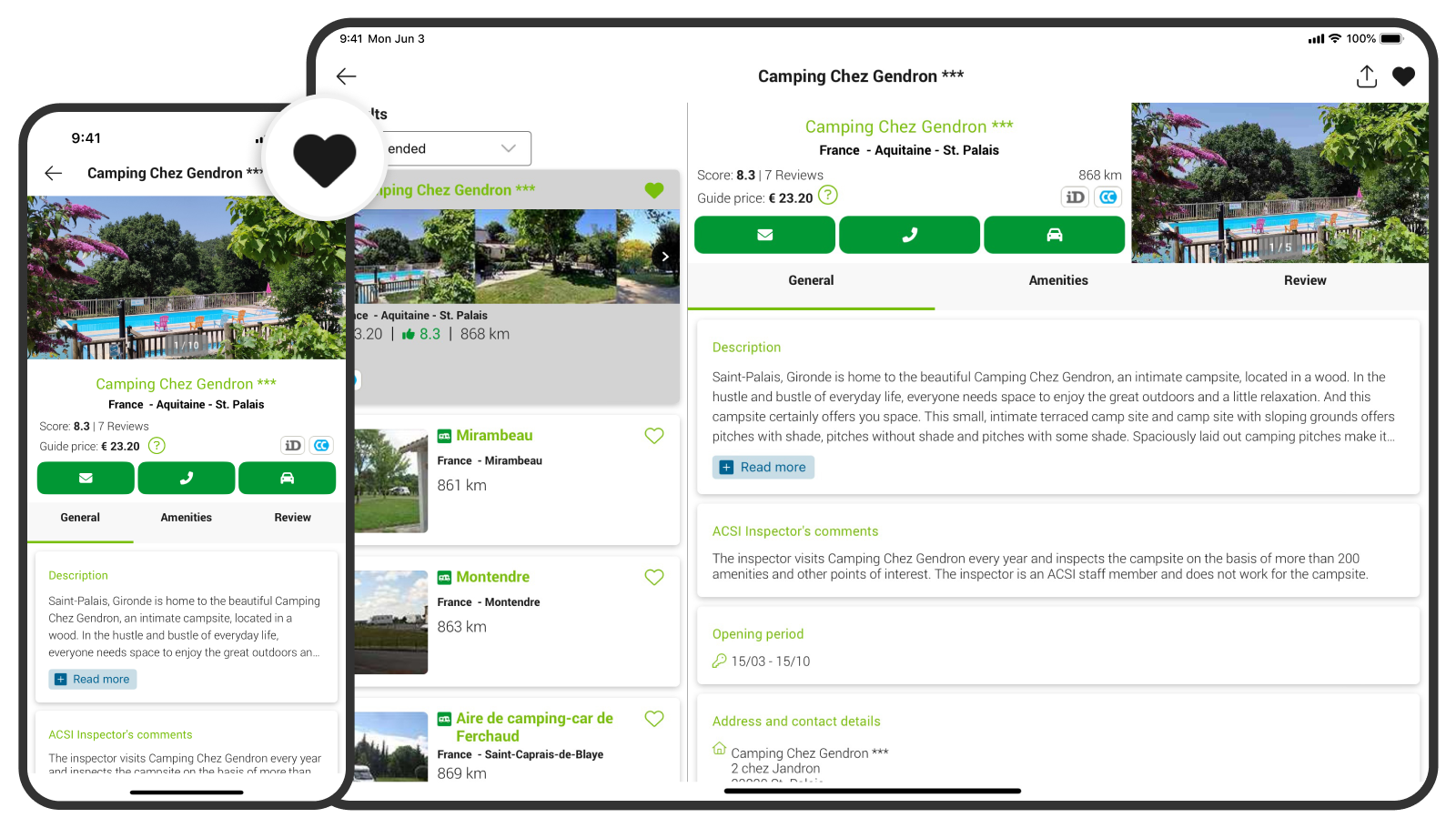
11. Save favourites, plan routes and view campsite websites
- Save a campsite as a favourite: tap the heart icon.
- Plan a route: on the campsite detail page, tap the car icon to open the route in Google Maps.
- View campsite website: for some campsites, you can visit their own website by tapping the globe icon.
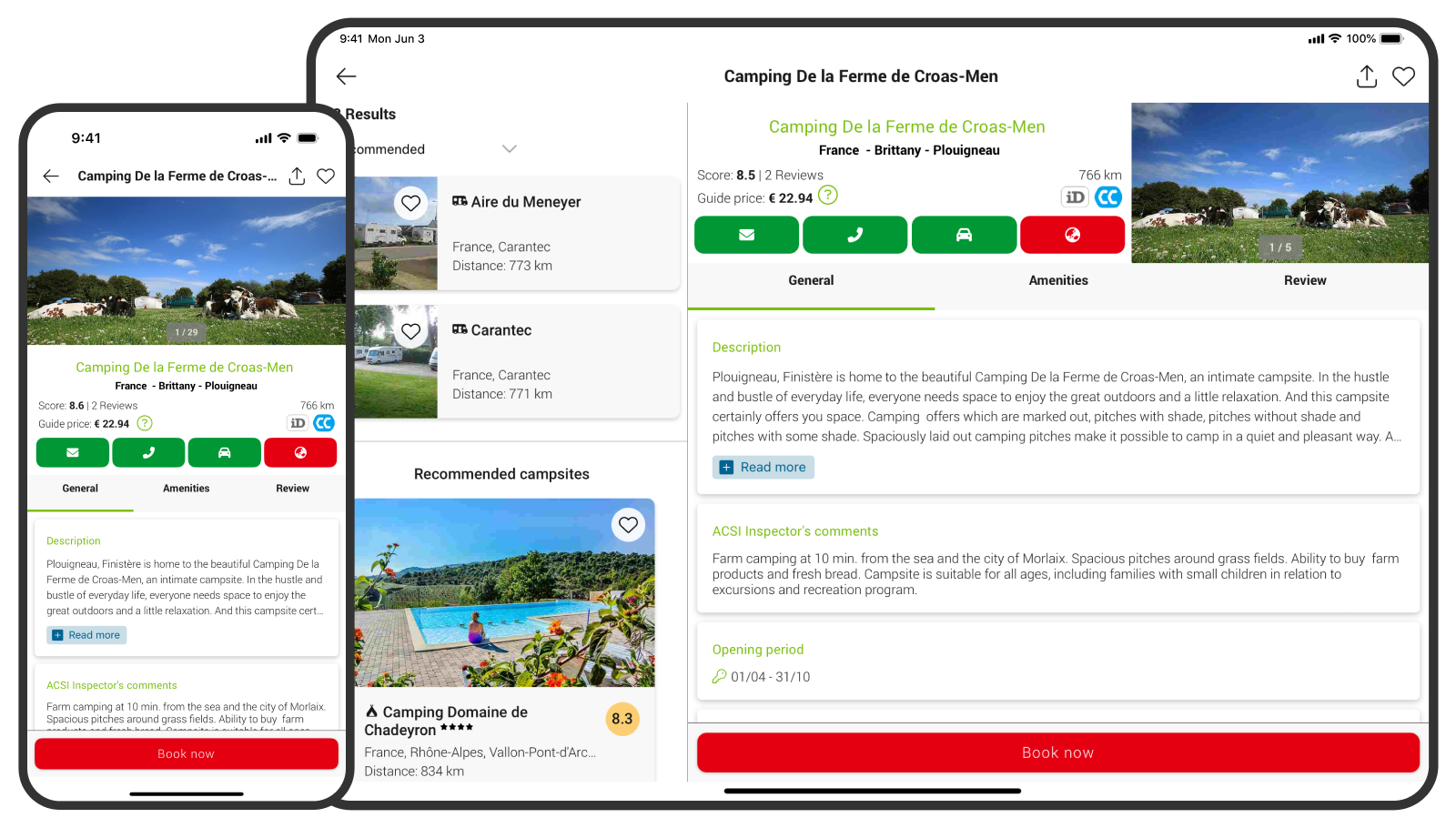
12. Book directly
At more and more campsites, you can book your pitch directly through the app. Simply tap 'Book now'.
You can also email or call the campsite directly from the app. A booking is only final once the campsite has confirmed it.
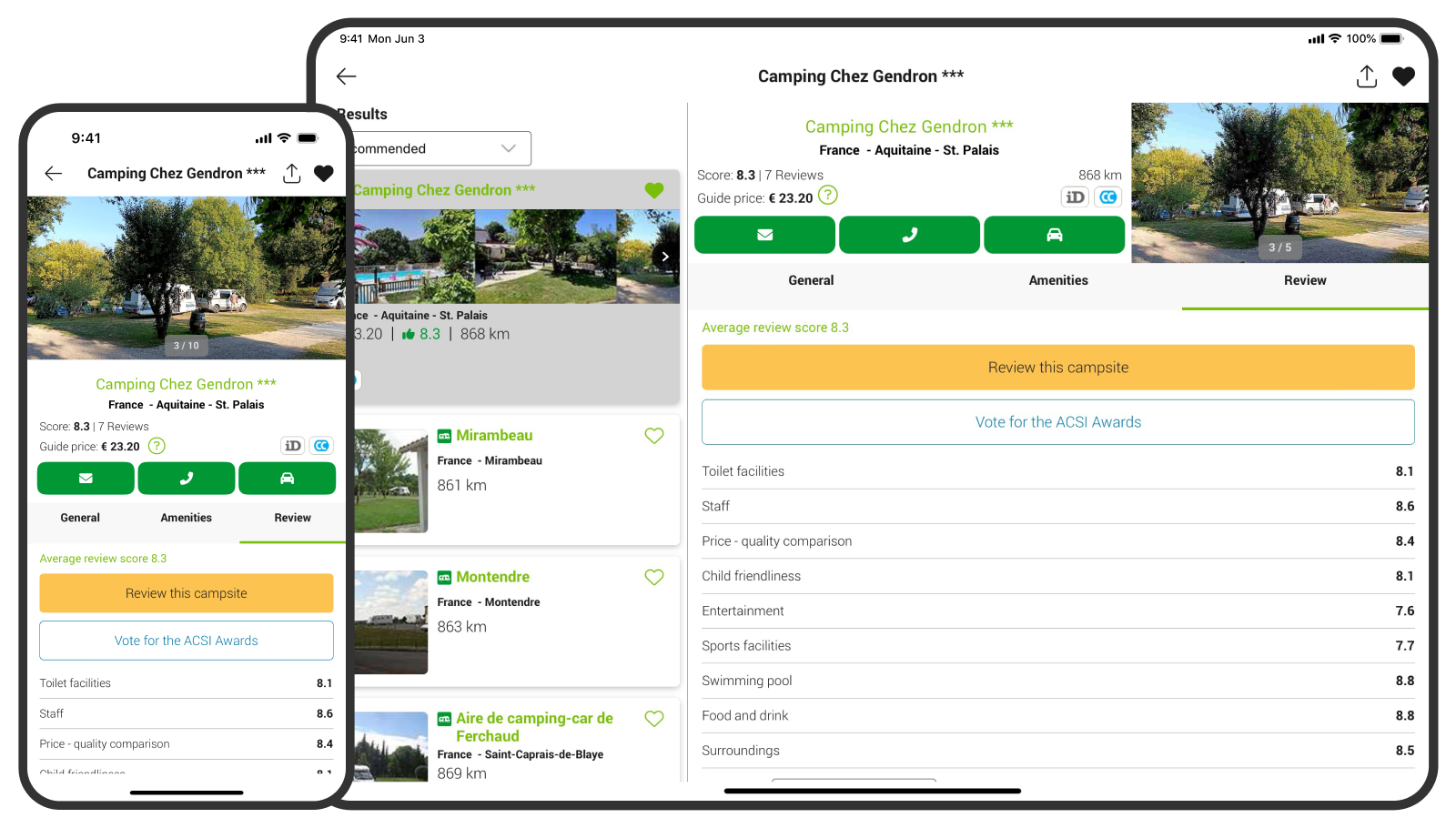
13. Leave a review
Tap 'Review' to read other campers’ reviews. You can also leave your own review to help fellow campers.
It is currently not possible to leave reviews for motorhome pitches.
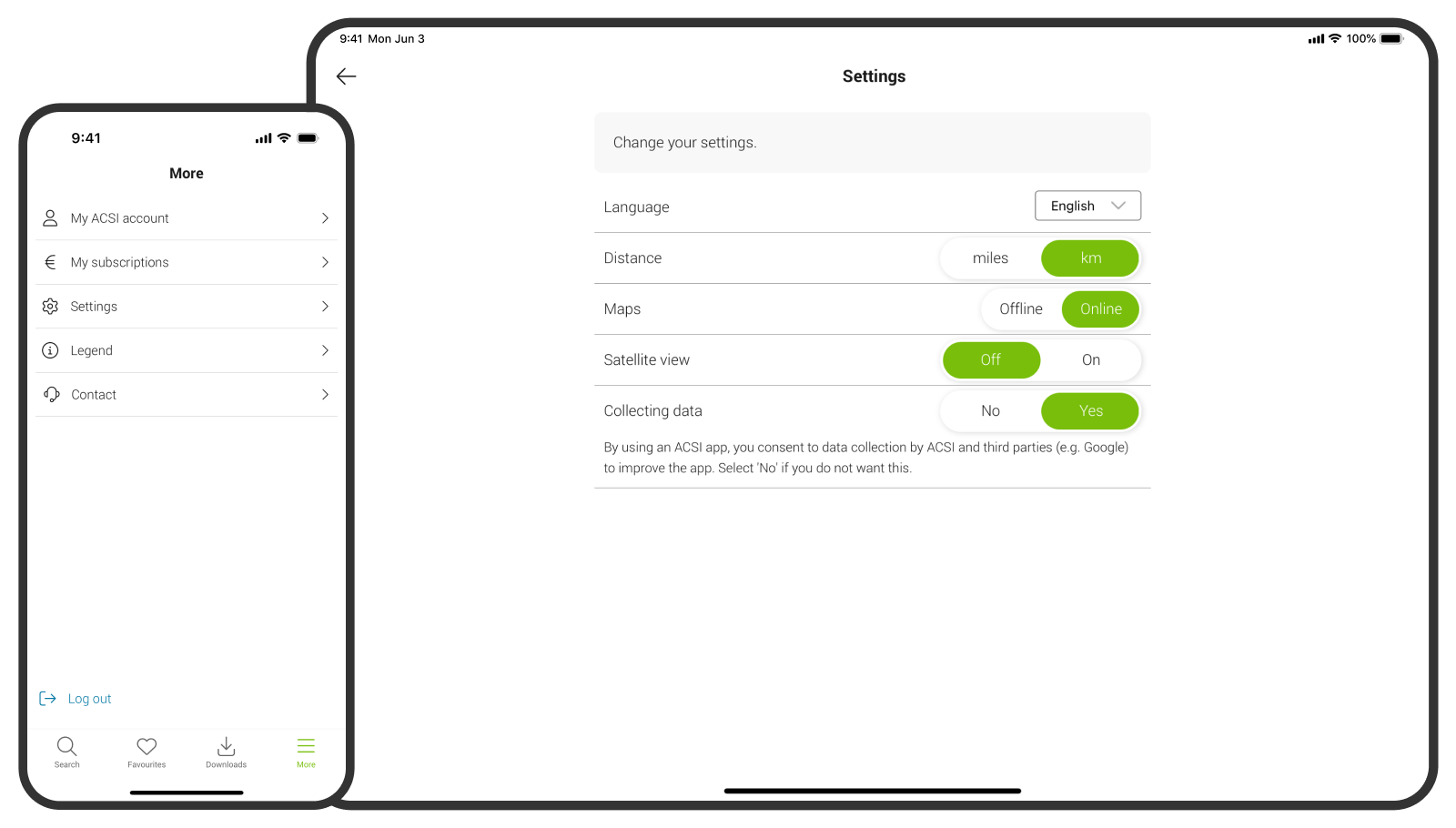
14. Settings, My Account and contact
Tap 'More' to change the ACSI Great Little Campsites app settings (such as language), view your account and subscription details, and find ACSI contact information.
Would you like to update your personal details such as address, phone number or vehicle registration? Go to your My ACSI account to make changes.

15. Use the ACSI Great Little Campsites app on multiple devices
You can use the app on up to three devices simultaneously with one My ACSI account.
Going on holiday with your partner? You can both install the app on your smartphones and also on a tablet.
All you need to do is download the ACSI Great Little Campsites app and log in with the same My ACSI account.